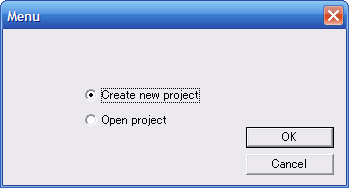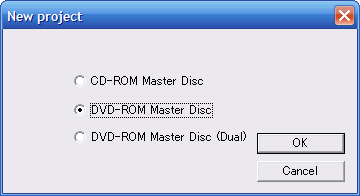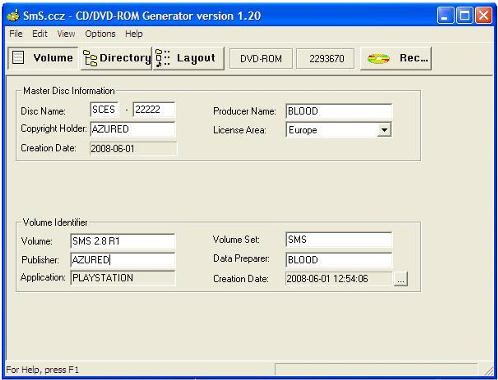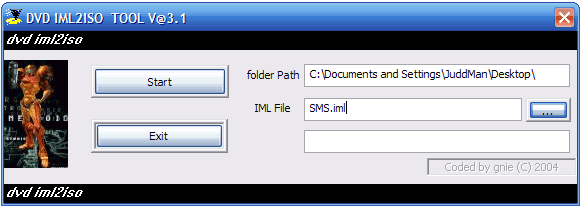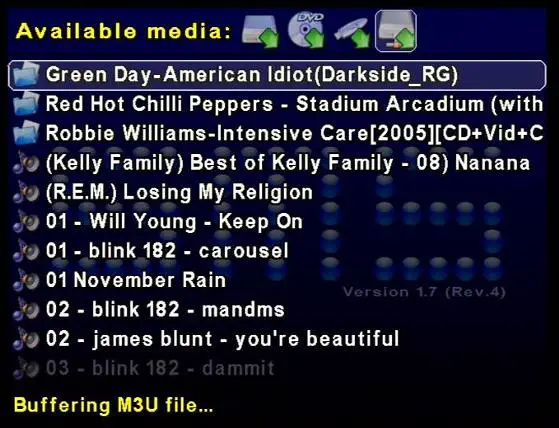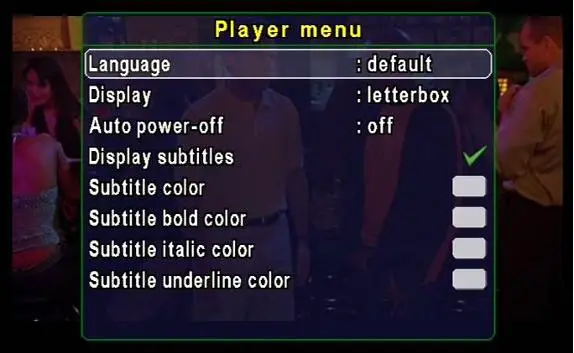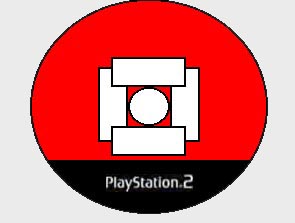Adjust the Angle of the Disc/Laser
Most Disc Read Errors can be fixed by adjusting the angle between the laser and the disc. This step is essential to the repair but can only be performed on older PS2s.
To adjust this angle, we'll use the white gear at the rear of the disc tray. You can barely see it with the disc tray closed, so plug in the Playstation 2's power connector and eject the disc tray. Turn off the Playstation 2 from the rear power switch once it's been opened.
Using a felt-tipped pen or marker, put a line on the gear where it meets the metal notch, so you can always return to this spot if you have problems later.

The plastic gear, found at the rear of the tray, can fix most DREs.
Since the base angle is already recorded, you can now freely spin the gear and observe how the angle of the disc changes to and from about a 10� offset. Set it back to the base point where you marked it. Rotate the disc about 20� or 1/16 of a turn clockwise. You should then test the setting as mentioned before reassembling the console.
Another Method to Fix Disc Read Errors
If your PS2 has a bronze or copper cog next to the white gear, you'll need to follow the other repair process mentioned below and/or disable the motor that rotates this cog, as it will reset the position of the white gear, causing your efforts to have been in vein. I have not verified this technique, but it can apparently be disabled by disconnecting an orange power ribbon on the backside of the DVD disc tray. It may require additional disassembling of the PS2. This cable has no purpose except to reset the position of the gear. Thanks Josh Boston for the tip!
There is a different trick to fix this problem which works on all mdoels, passed onto us by Ari Vuorela, aka Thuuning, a veteran PS2 technician.
Ari explains that the reason for disc read errors is often not the white gear's position, but it's shape and dirt on the lens. He states that as time wears out the unit, the gear tends to bend, creating major problems. Additionally, the lens iself's movement and position may be part of the problem or the lower part of the lens is dirty. Ari's technique for repairing the PS2 is actually quite easy and can be applied if the fix we mentioned above does not work perfectly.
Here's the gist of Ari's e-mail (translated as best we could):
- The white plastic gear that moves the laser must make contact with the "motor". A bad contact here can cause disk read errors. Sometimes it looks Ok, but you may need to remove the lens and bend the white gear for good contact.
- The two rails on which the lens move must be very slippery - which can be lubricated with cooking or motor oil. Usually the holes where the rail is (on the right side of the lens) are dirty or you have to bore then out slightly, making the holes bigger.
- The lens uses little torx screw (black) that move the lens up and down on the rail. Usually the lens is too high and requires adjustment.
- Take the lens off these 2 rails and take the black plastic cover off. Turn the lense upside-down and you'll find there are 2 screws (silver, phillips or torx) that you have to remove to take the upper little lens off.
- Then you'll see a larger lens that is usually very dirty (this lens is a mirror to light). If that's dirty, it will give a disk read error. You'll have to take the little electric board off that you see on the other side of the big lens-mirror. It's probably dirty too, so clean it. Alcohol should work OK for this task.
- The lens bottom has 2 + 2 screws. You move the upper "little" lens up-down-left-right (this may require a special screwdriver)
- The motor "rail" that moves the lens must be very clean and oiled and the 2 rails too.
PS - The secret that makes the PS2 work is that bigger lens under the little lens (the bigger is unknown to most and becomes very dirty).
Usually you don't have to move this white gear at all. Test The Console
Reconnect the power and A/V connectors if they are disconnected. Plug in a controller to the front of the Playstation 2. Put the disc tray cover over the plastic alignment pieces and apply some pressure to the top (not much, just a bit to ensure the disc will seat correctly). It should snap into place and lock the disc in.

Open the tray if it's not already open, and put in a game that's given you problems in the past with DREs or load errors (in my case, Grand Theft Auto: Vice City). Close the Playstation 2 and access the Browser screen to view if the disc was correctly located.

Hey, that sure beats the "Disc Read Error"!
Try out an original Playstation game if you have any and at least one DVD movie. Also try other PS2 games - at least one with a blue underside as well as one that's silver. If you still have problems with one of them, adjust the gear a little more until you find the right angle that works with all of your games and movies. I recommend shutting off the Playstation 2 between each adjustment.
You will probably need to adjust this gear several times to in order to find the perfect spot. Once you find this spot, add a second line to your gear with the marker, but distinguish this line so you'll always have that perfect spot marked. You may need to re-adjust it in a few months or if problems return.
I believe some of the PS2s had two gears instead of one, or a different type of adjustment. These gears do essentially the same thing - try playing around with it and make your PS2 work. If you discover some tips to make your PS2 work that aren't mentioned here.